Purpose
This portion of the guide will highlight the available options within the Kap toolbar.
Introduction to Toolbar Options
- A: Cropped capture
- B: Application window capture
- C: Record
- D: Full-screen capture
- E: Other

Options Overview
Cropped Capture
This option allows you to crop to control the aspect of the recording area. You can choose from the available ratio options or customize them to fit your needs.

Aspect Ratio Options
You can choose from six ratios:
- 16:9
- 5:4
- 5:3
- 4:3
- 3:2
- 1:1
Custom Ratio
You can customize the ratio by manually adjusting the cropped area with your cursor or inputting values for the width and height.

Application Window Capture
This option allows you to capture an area according to the applications you currently have open. In the example below, you can see that it provides four options. One can choose to record a specific window such as the finder, dock, Google Chrome, or notes.
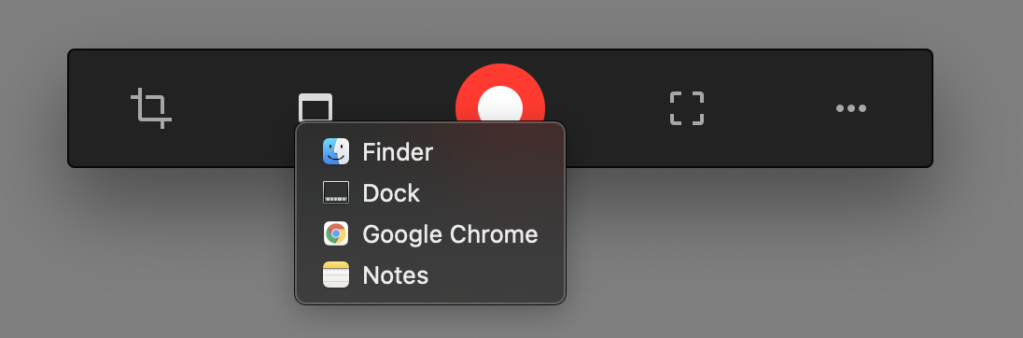
Record
Once you are happy with the screen recording area, you may begin recording by selecting this option.
Full-Screen Capture
This option allows you to capture your entire screen.
Other
You will find miscellaneous items under this option, as listed below:
- About Kap: Displays the app version you currently have installed on your Mac.
- Preferences: Modify the application’s general settings as well as enable and disable plugins. To read more about this topic, check out the preferences and plugins guide. The keyboard shortcut is ⌘ ,.
- Plugins: Enable and disable configurable plugins. For more information regarding plugins, refer to the preferences and plugins guide. The keyboard shortcut is ⌘ ,.
- Open Video: Open a video file. The keyboard shortcut is ⌘ O.
- Export History: List the history of the exported recordings within the current session.
- Send Feedback: Open an issue within GitHub. Before submitting a new issue report, a review of previously reported cases should be complete to prevent duplicate entries. If you are curious, you can review the developer’s issues list.
- Quit Kap: Close the application. The keyboard shortcut is ⌘ Q.